Anbernic RG ARC [D/S]¶
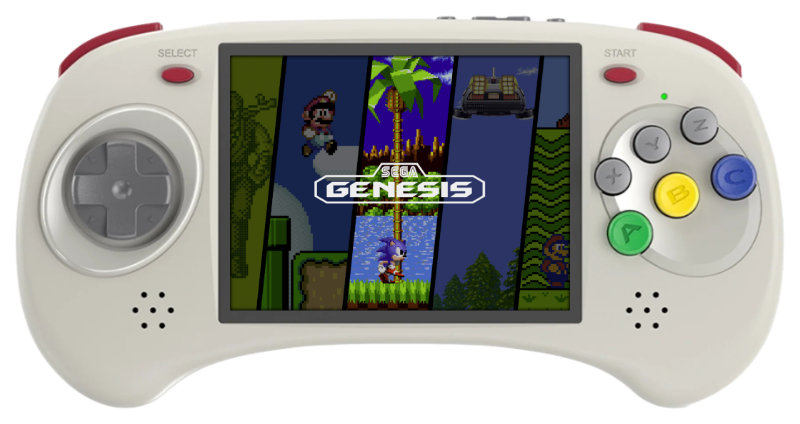
Overview¶
eMMC model with legacy bootloader is not supported.
Hardware¶
| SoC | CPU | GPU |
|---|---|---|
| Rockchip RK3566 | ARM Cortex-A55 (Quad-core) @ 1.8 GHz | Mali G52 |
| Display | RAM | eMMC | Connectivity |
|---|---|---|---|
| 4-inch 640*480 | 1 GB (S), 2 GB (D) LPDDR4 | 32GB (D) | 2.4/5 GHz WiFi + BT |
Software¶
| Kernel | GPU drivers | Compositor | Interface |
|---|---|---|---|
| Mainline Linux | libmali (GLES 3.2) & Panfrost (GL 3.1/GLES 3.1) | Sway | Emulation Station |
Tweaks¶
In Emulationstation system settings you find an overclock setting and undervolt options. The overlock option enables 2 GHz operation. While there are 3 levels of undervolting, where L1 is the least undervolt and L3 is the most undervolt. Undervolting can help performance in higher end emulators such as PPSSPP and Yabasanshiro standalone, due to less thermal throttling. As well as less battery drain on lower end emulators.
Obviously it can't be guaranteed that all specimens can undervolt and hence you may end up with a non-booting or unstable system. If this is occurs, the undervolting can be reversed by:
- Inserting the OS SD card into a PC.
- Open ROCKNIX partition, and go to the extlinux folder.
- Open extlinux.conf text file.
- Completely remove the line that starts with
FDTOVERLAYS. - Now your device will boot with stock voltages.
Features¶
| Feature | Notes |
|---|---|
| Storage | ROCKNIX can be installed to the eMMC on the D model or run from an SD Card, and an second SD card can be used to store games |
| Wifi | Can be turned on in Emulation Station under Main Menu > Network Settings |
| Bluetooth | Supports bluetooth audio and controllers |
Controls¶
RetroArch Hotkeys¶
| Button Combo | Action |
|---|---|
| SELECT+START (x2) | Quit Game |
| SELECT+R1 | Save State |
| SELECT+L1 | Load State |
| SELECT+Y(NORTH) | Open RA Menu |
| SELECT+A(SOUTH) | Reset Game |
| SELECT+X(WEST) | Show FPS |
| SELECT+B(EAST) | Take Screenshot |
| SELECT+R2 | Fast-Forward |
Notes:¶
- By default ROCKNIX will detect your controller and configure RetroArch hotkeys automatically. This is controlled by the "AUTOCONFIGURE RETROARCH HOTKEYS" option in the
Settings > Controller & Bluetoothmenu. While the option is enabled, RetroArch hotkeys will be overwritten by the above defaults each time RetroArch is launched. If this behavior is not desired that option can be disabled and your user-defined RetroArch hotkeys will be used instead.
Mednafen Hotkeys¶
| Button Combo | Action |
|---|---|
| SELECT+START (hold for 2sec) | Quit Game |
| SELECT+R1 | Save State |
| SELECT+L1 (hold for 2sec) | Load State |
| SELECT+X(WEST) | Show FPS |
| SELECT+R2 | Fast-Forward |
| START+L1 | Select disc |
| START+R1 | Eject/Insert disc |
| START+D-Pad Left | Decrease save slot by 1 |
| START+D-Pad Right | Increase save slot by 1 |
| START+L2 | Configure buttons on virtual port 1 |
| START+R2 | Insert coin |
Notes:¶
- By default ROCKNIX will expand the configuration file according to the first controller mednafen finds. This only happens when the config file doesn't exist (meaning the first time or if you manually delete it). After the initial expansion you are free to customize the controls.
Mupen64Plus-SA (Nintendo 64)¶
| Button Combo | Action |
|---|---|
| START | Start |
| A | A |
| X | B |
| Z | C Up |
| B | C Down |
| Y | C Left |
| C | C Right |
| L2 | Z |
| L1 | L |
| R1 | R |
| SELECT+START | Quit Game |
| SELECT+R1 | Save State |
| SELECT+L1 | Load State |
| SELECT+X | Take Screenshot |
| SELECT+A | Reset Game |
Notes:¶
- Z and L button assignment can be changed directly in EmulationStation
- Highlight the game and press Y(NORTH)
- Select
ADVANCED GAME OPTIONS - Set
EMULATORtoMUPEN64PLUSSA - Then change
INPUT ONFIGURATION- Default: L1 = L, L2 = Z
- Z & L SWAP: L1 = Z, L2 = L
-
You can also create your own custom controller configuration and add it to
/storage/.configs/game/configs/mupen64plussa. Then updateINPUT CONFIGURATIONtoCUSTOMfollowing the same steps as above. -
The default mapping maps the Nintendo 64 joystick to the d-pad, by selecting custom input configuration in advanced game options it will map the Nintendo 64 d-pad to the Arc d-pad.
PPSSPP-SA (PSP)¶
| Button Combo | Action |
|---|---|
| START | Start |
| SELECT | Select |
| B(EAST) | Circle |
| A | Cross |
| Y(NORTH) | Triangle |
| X | Square |
| L1 | L |
| R1 | R |
| R2 | Save State |
| L2 | Load State |
| L3 | Open Menu |
Hypseus-singe (Daphne)¶
| Button Combo | Action |
|---|---|
| SELECT+START | Quit Game |
| SELECT | Coin |
| START | Start |
| A | Button 1 |
| B(EAST) | Button 2 |
| Y(NORTH) | Button 3 |
Notes:¶
- To add/change mapping you can edit
/storage/.config/game/configs/hypseus/hypinput.iniunder[KEYBOARD]section by changing third number for a function from0(disabled) to a corresponding joystick value. You can identify joystick values by runningjstest /dev/input/js0over ssh. -
For example the following would assign
quitto L1 andpauseto R1
Duckstation (PSX)¶
| Button Combo | Action |
|---|---|
| SELECT+R1 | Save State |
| SELECT+L1 | Load State |
| SELECT+R2 | Fast-Forward |
| SELECT+Y(NORTH) | Open Menu |
| SELECT+B(EAST) | Screenshot |
| SELECT+START | Quit Game |
| Supported Bios Files | Path |
|---|---|
| List | /roms/bios |
Global Hotkeys¶
| Button Combo | Action |
|---|---|
| L1+START+SELECT | Exit Emulator / Application |
| SELECT+Vol + | Brightness Up |
| SELECT+Vol - | Brightness Down |
| START+Vol + | LED on |
| START+Vol - | LED off |
| SELECT+START+Vol + | WIFI enable |
| SELECT+START+Vol - | WIFI disable |
Notes¶
Installation¶
Download the latest RK3566 version of ROCKNIX from the button below and follow the instructions listed on the Install page.
RG-ARC-D Users¶
You will need to wipe the Android partition to boot into ROCKNIX.
WARNING - This will remove Android completely from your device.¶
-
Install ADB on your computer if you don't already have it. How to Install and Use ADB, the Android Debug Bridge Utility
-
From power off and sd ejected, hold down power and volume down to get into Android recovery
-
Connect the device to your computer via USB using the "DC" port on the device.
-
Switch ADB into root mode using
adb root- You may get a timeout error here, continue on anyway. -
If you would like a backup of your Android partition, run
adb pull /dev/block/mmcblk0 android.img -
Get an ADB shell with
adb shell -
Wipe the Android partition:
dd if=/dev/zero of=/dev/block/mmcblk0 bs=4MThis will take a few minutes and when it is done you will get an "out of space" message. -
Exit the shell
exit -
Insert your ROCKNIX SD card, and run
adb reboot -
You should now be booting ROCKNIX!

