Game Console K36, R36Max/Pro, MyMini, xf35h/xf40h and other "EE clones"¶
These devices have experimental support
Make sure you use nightly 20251110 or newer, older builds are more broken
About the family¶
These are mostly similar but subtely different devices. K36 was likely the first one, thus "K36 family".
Some of the devices mimicked "classic" R36s pretty well, thus "clones".
Seem to be designed by a single team, run the same software:
- EmuElec by default thus "EE clones"
play_joystickinput driver (patched and renamed variant of something else)
To deal with the variety, hardware configuration is partially imported from stock dtb file.
This doesn't yield to a perfect result and sometimes needs extra tweaks, but usually works.
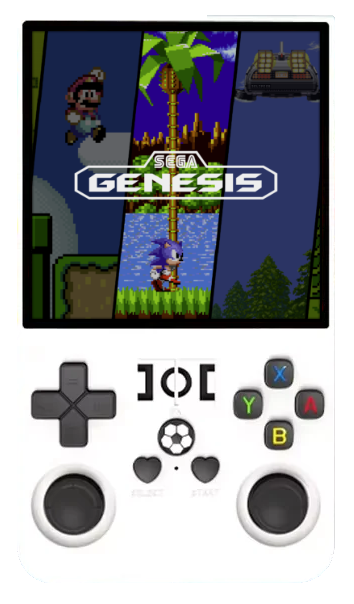
Overview¶
Hardware¶
| SoC | CPU | GPU |
|---|---|---|
| Rockchip RK3326 | ARM Cortex-A35 (Quad-core) @ 1.3 GHz | Mali G31 |
| Display | RAM | eMMC | Connectivity |
|---|---|---|---|
| 4.0-inch 720x720, 3.5-inch 640x480 and others | usually 1 GB DDR3, sometimes 512M | 8 GB (often) | rk915 2.4G WiFi (sometimes) |
Software¶
| Kernel | GPU drivers | Compositor | Interface |
|---|---|---|---|
| Mainline Linux | libmali (GLES 3.2) & Panfrost (GL 3.1/GLES 3.1) | Sway | Emulation Station |
Controls¶
RetroArch Hotkeys¶
| Button Combo | Action |
|---|---|
| SELECT+START (x2) | Quit Game |
| SELECT+R1 | Save State |
| SELECT+L1 | Load State |
| SELECT+Y(NORTH) | Open RA Menu |
| SELECT+A(SOUTH) | Reset Game |
| SELECT+X(WEST) | Show FPS |
| SELECT+B(EAST) | Take Screenshot |
| SELECT+R2 | Fast-Forward |
Notes:¶
- By default ROCKNIX will detect your controller and configure RetroArch hotkeys automatically. This is controlled by the "AUTOCONFIGURE RETROARCH HOTKEYS" option in the
Settings > Controller & Bluetoothmenu. While the option is enabled, RetroArch hotkeys will be overwritten by the above defaults each time RetroArch is launched. If this behavior is not desired that option can be disabled and your user-defined RetroArch hotkeys will be used instead.
Mednafen Hotkeys¶
| Button Combo | Action |
|---|---|
| SELECT+START (hold for 2sec) | Quit Game |
| SELECT+R1 | Save State |
| SELECT+L1 (hold for 2sec) | Load State |
| SELECT+X(WEST) | Show FPS |
| SELECT+R2 | Fast-Forward |
| START+L1 | Select disc |
| START+R1 | Eject/Insert disc |
| START+D-Pad Left | Decrease save slot by 1 |
| START+D-Pad Right | Increase save slot by 1 |
| START+L2 | Configure buttons on virtual port 1 |
| START+R2 | Insert coin |
Notes:¶
- By default ROCKNIX will expand the configuration file according to the first controller mednafen finds. This only happens when the config file doesn't exist (meaning the first time or if you manually delete it). After the initial expansion you are free to customize the controls.
Global Hotkeys¶
| Button Combo | Action |
|---|---|
| L1+START+SELECT | Exit Emulator / Application |
| SELECT+Vol + | Brightness Up |
| SELECT+Vol - | Brightness Down |
| START+Vol + | LED on |
| START+Vol - | LED off |
| SELECT+START+Vol + | WIFI enable |
| SELECT+START+Vol - | WIFI disable |
Emulators¶
Notes¶
Installation¶
- Flash
Bimage to SD - If your device has a stock firmware on SD, move that card to SD2 (GAME) slot
- Insert Rocknix SD to SD1 (OS) slot (or the only slot for some devices with SDIO WiFi)
- Power on your device with charger unplugged. Wait till it reboots several times (about 5 minutes)
- Should be working!
In case of issues with display/sound/etc.¶
- While device is off, connect it to your PC with a USB cable (use "OTG" port as we need data transfer)
- Hold
Vol-while booting, your device should enter recovery mode, and all storage should appear as USB drives to your PC - from ROCKNIX partition take
stockdirectory and save it somewhere (you may suddenly need it later in case of broken stock SD or wiped EMMC) - there is a stock
whatever.dtbfile instockdir. Upload it to DTBO generator and experiment with options - put the
mipi-panel.dtboyou get from the service tooverlaysfolder - safely remove all the drives and boot your device with updated
dtboto see if the issue is fixed
Flashing to EMMC¶
EMMC is very slow to write and has a mediocre read speed too. Running from SD may be faster.
By trying this you can brick your device
To unbrick, you may need to open the case and short some pads on PCB to skip EMMC boot. This needs understanding what the hell are you doing.
Be warned, we take no responsibility here
- As in previous section, Hold
Vol-while booting to enter recovery mode and expose all storage to PC - back up your
stockdirectory (or just dtb from there) (or dtb from EMMC, it's the same file). Really. You will need it later. - Flash the same
BROCKNIX image to EMMC (it's first of detected drives, usually 7.8 GB = 7.3 GiB in size). Remember to dosyncafterddif you use it. - Copy your
stockdirectory you backed up earlier to the new ROCKNIX partition of EMMC - safely remove all the drives
- Remove ROCKNIX SD from your device and let it boot
- Should work now