GameForce Ace (WIP)¶
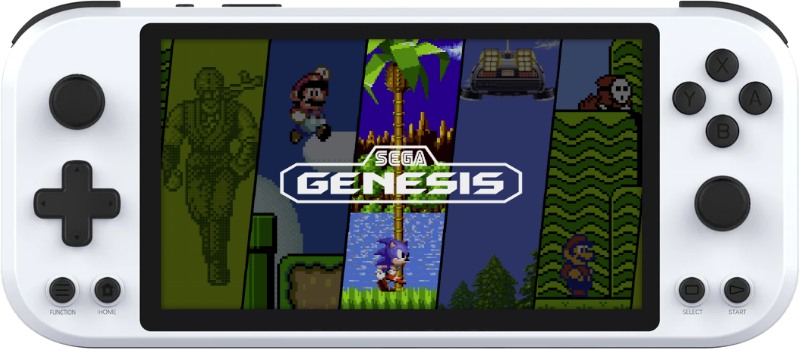
Overview¶
| Device | CPU / Architecture | Kernel | GL driver | Interface |
|---|---|---|---|---|
| Gameforce Ace | Rockchip RK3588 | Rockchip 5.10 BSP Linux | Panfrost | Weston + Emulation Station |
Features¶
| Feature | Notes |
|---|---|
| Wifi | Can be turned on in Emulation Station under Main Menu > Network Settings |
Controls¶
RetroArch Hotkeys¶
| Button Combo | Action |
|---|---|
| Function+START (x2) | Quit Game |
| Function+R1 | Save State |
| Function+L1 | Load State |
| Function+X(NORTH) | Open RA Menu |
| Function+B(SOUTH) | Reset Game |
| Function+Y(WEST) | Show FPS |
| Function+A(EAST) | Take Screenshot |
| Function+R2 | Fast-Forward |
Notes:¶
- By default ROCKNIX will detect your controller and configure RetroArch hotkeys automatically. This is controlled by the "AUTOCONFIGURE RETROARCH HOTKEYS" option in the
Settings > Controller & Bluetoothmenu. While the option is enabled, RetroArch hotkeys will be overwritten by the above defaults each time RetroArch is launched. If this behavior is not desired that option can be disabled and your user-defined RetroArch hotkeys will be used instead.
Mednafen Hotkeys¶
| Button Combo | Action |
|---|---|
| Function+START (hold for 2sec) | Quit Game |
| Function+R1 | Save State |
| Function+L1 (hold for 2sec) | Load State |
| Function+Y(WEST) | Show FPS |
| Function+R2 | Fast-Forward |
| START+L1 | Select disc |
| START+R1 | Eject/Insert disc |
| START+D-Pad Left | Decrease save slot by 1 |
| START+D-Pad Right | Increase save slot by 1 |
| START+L2 | Configure buttons on virtual port 1 |
| START+R2 | Insert coin |
Notes:¶
- By default ROCKNIX will expand the configuration file according to the first controller mednafen finds. This only happens when the config file doesn't exist (meaning the first time or if you manually delete it). After the initial expansion you are free to customize the controls.
Mupen64Plus-SA (Nintendo 64)¶
| Button Combo | Action |
|---|---|
| START | Start |
| B(SOUTH) | A |
| Y(WEST) | B |
| Right Analog Up | C Up |
| Right Analog Down | C Down |
| Right Analog Left | C Left |
| Right Analog Right | C Right |
| L2 | Z |
| L1 | L |
| R1 | R |
| Function+START | Quit Game |
| Function+R1 | Save State |
| Function+L1 | Load State |
| Function+Y(WEST) | Take Screenshot |
| Function+B(SOUTH) | Reset Game |
Notes:¶
- Z and L button assignment can be changed directly in EmulationStation
- Highlight the game and press X(NORTH)
- Select
ADVANCED GAME OPTIONS - Set
EMULATORtoMUPEN64PLUSSA - Then change
INPUT ONFIGURATION- Default: L1 = L, L2 = Z
- Z & L SWAP: L1 = Z, L2 = L
- You can also create your own custom controller configuration and add it to
/storage/.configs/game/configs/mupen64plussa. Then updateINPUT CONFIGURATIONtoCUSTOMfollowing the same steps as above.
PPSSPP-SA (PSP)¶
| Button Combo | Action |
|---|---|
| START | Start |
| SELECT | Select |
| A(EAST) | Circle |
| B(SOUTH) | Cross |
| X(NORTH) | Triangle |
| Y(WEST) | Square |
| L1 | L |
| R1 | R |
| R2 | Save State |
| L2 | Load State |
| L3 | Open Menu |
Duckstation (PSX)¶
| Button Combo | Action |
|---|---|
| Function+R1 | Save State |
| Function+L1 | Load State |
| Function+R2 | Fast-Forward |
| Function+X(NORTH) | Open Menu |
| Function+A(EAST) | Screenshot |
| Function+START | Quit Game |
| Supported Bios Files | Path |
|---|---|
| List | /roms/bios |
Global Hotkeys¶
| Button Combo | Action |
|---|---|
| L1+START+SELECT | Exit Emulator / Application |
| Function+Vol + | Brightness Up |
| Function+Vol - | Brightness Down |
| START+Vol + | LED on |
| START+Vol - | LED off |
| Function+START+Vol + | WIFI enable |
| Function+START+Vol - | WIFI disable |
Lime3DS (Nintendo 3DS)¶
| Button Combo | Action |
|---|---|
| L2 | Toggle Layout |
| R2 | Swap Screens |
| Function+START | Quit Game |
Azahar (Nintendo 3DS)¶
| Button Combo | Action |
|---|---|
| L2 | Toggle Layout |
| R2 | Swap Screens |
| Function+R1 | Quicksave |
| Function+L1 | Quickload |
| Function+START | Quit Game |